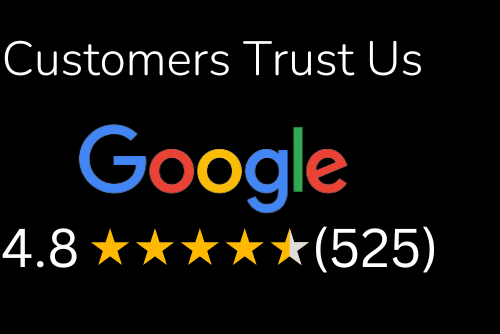Many Macbooks have a battery life of around 8 hours. However, it’s possible to increase this to 10 hours or even more with some simple tweaks. These tips will maximize the time your MacBook has left before needing a recharge. They include turning down the touchpad intensity and adjusting the brightness of your screen. Check out these helpful tips that are guaranteed to keep your MacBook in tiptop shape!
The 7 Tasks That Worsen Battery Life
1. Unplug your Macbook when you’re not using it
If you have a laptop that has an integrated battery, it’s important to unplug the device when you’re not using it. This means no watching videos on Youtube, browsing Facebook or reading articles on your MacBook while it’s plugged in. When you’re not using your laptop, unplug the power cord and let the battery rest.
Tips To Keep Your Battery Healthy
First, make sure your MacBook is turned off or in sleep mode when not in use.
Second, try lowering the intensity of your touchpad.
Third, adjust the brightness of your screen to less than 60 percent.
Fourth, decrease the screen resolution of your MacBook to a lower setting.
Fifth, disable unnecessary power-hungry features like Bluetooth and Wi-Fi.
Sixth, make sure you’re plugged into an outlet that’s compatible with your MacBook’s power cord.
Seventh, if using Apple’s charger for your MacBook, make sure it’s hooked up to a power outlet capable of supplying at least 15 amps of current (the same as an average U.S. household outlet).
How to Maximize Battery Life on a MacBook
1. Turn Down Touchpad Intensity
The default touchpad intensity setting on a MacBook is set to 100%. This is a relatively high setting that can affect battery life. By lowering the intensity, you will improve battery life and prevent your cursor from jumping around too quickly. A lower intensity is best for long-term use of the MacBook because it will also help prevent accidental clicking.
2. Adjust Display Brightness
A bright screen can have a significantly negative impact on battery life and should be avoided if you want to increase the amount of time your MacBook will last before needing a recharge. The brightness setting in MacOS is controlled by adjusting the monitor’s brightness slider in System Preferences. Applying this slider and lowering the brightness will help extend battery life.
Conclusion
We all know how important it is to have a MacBook that lasts all day long, but it’s also important to take care of it. Here are a few tips on how to maximize battery life on your MacBook.