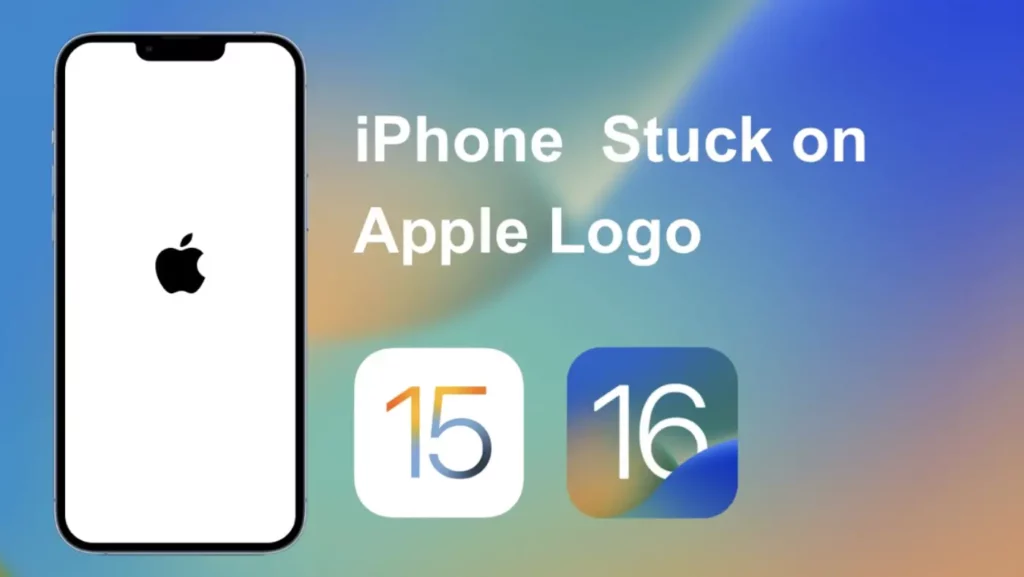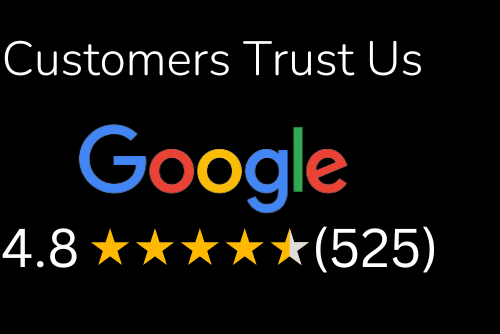Introduction
iPhone owners have been facing the problem of iPhones stuck on the Apple logo screen for quite a long time. Some people have even been unable to fix it. In this post, I will list down all the possible solutions for fixing this issue. After being stuck on the Apple logo for too long, you may want to give up your iPhone and buy a new one. But hold on!
You don’t need to do that when you can easily fix the problem with these simple steps given below:
1. Reset iPhone
If your iPhone is stuck on the Apple logo, you can try to reset it to see if that fixes the problem. Follow these steps:
- Press and hold the Home button and plug your iPhone into its charger or computer’s USB port.
- Release the Home button when you see the Connect to iTunes screen on your screen; this screen will appear if there was a connection issue when trying to update software via a cable connection or Wi-Fi network connection, which could be causing your device not turn on correctly afterward (see next section). The device should also automatically reboot after connecting with iTunes without having to press any buttons unless you have previously disabled automatic reboots by going into Settings > General > Software Update and disabling “Automatically Update.” For more information about how do I update my iPhone software?
2. Update to the latest iOS with iTunes
If you’re stuck on the Apple logo, it might be time to update your iOS. Here’s how to do it:
- Connect your iPhone to a computer with a USB cable and open iTunes.
- Go to the “Summary tab” and click Check for Update (Mac) or Check for Updates (Windows). If an update is available, you should see one that says “iOS 11.” Click Download and Update.
- When the update is complete, click Restart if asked by iTunes or wait for it to restart automatically (Windows only). Your iPhone should now boot normally with iOS 12
- installed!
3. Restore iPhone in DFU mode
If you’ve tried all the above methods and still can’t get your iPhone out of recovery mode, you may want to restore your device. Restoring an iDevice will erase everything on it, so make sure you do a backup before proceeding.
After that, follow these steps:
- Connect your iPhone XS/XR/XS Max to the computer with a USB cable and make sure iTunes is open on PC or Mac.
- Turn off your iPhone by holding down the Power button for 15 seconds until the Apple logo appears (if not, try again).
- Press and hold both Volume Up buttons first, then Release the Power button after 10 seconds until the Apple logo appears (if not, try again). Keep holding down the Volume Up button until iTunes tells you that it has detected an iPhone in Recovery Mode (it takes about 20-30 seconds), then let go of all buttons immediately!
4. Refresh your iPhone system with ReiBoot
- ReiBoot is a free software designed to fix iPhones stuck on the Apple logo or iTunes logo, iOS boot loop, and other unknown reasons.
- Download the ReiBoot file and extract it into your computer.
- Then connect your iPhone to your PC via USB cable and run the Reiboot program.
- Choose “Option 3: Refresh Your Device” (see video below). After that, click the “Start” button to begin the process of refreshing your device without losing any data on it.
If your iPhone is stuck on the Apple logo, you can easily fix it by following the methods given in this post. The post is written after testing all the given solutions. So, there is nothing to worry about!
The first step to fixing an iPhone stuck at the Apple logo or with the spinning wheel of death is to reboot your device by pressing and holding both the Power and Home buttons for 10 seconds until the screen goes black, and then press the Power button again to turn on your device. If it doesn’t work out, and if you have already tried resetting your phone but still facing issues, read on.
Conclusion
We hope that now you know how to fix iPhone stuck on the Apple logo issue. Restoring iPhone can erase all the data present in it, so we have recommended ReiBoot in the first place. This tool can help you fix different iOS issues (including ones related to the Apple logo) without causing any data loss. Therefore, if you are looking for a solution to other iOS issues like being stuck in recovery mode, frozen screen, and more, then ReiBoot could be the answer.
Reasons why iPhone stuck On Apple Logo?
Introduction
We can all agree that iPhone is one of the best smartphones globally, right? However, it’s not free from errors, and “iPhone stuck on apple logo” is one of them. But don’t worry, as many users have experienced this problem, and we are here to help you out. Before moving further with the solutions, let us first see some probable reasons for this issue.
- Software Crash.
- If your phone freezes, you can try a reset. Press and hold the Sleep/Wake button and on the Home screen, swipe up to turn off iPhone.
- On an iPhone 6s or earlier, press and hold the Sleep/Wake and Home buttons for at least 10 seconds until you see the Apple logo.
- If that doesn’t help, try restoring your device from an iCloud or iTunes backup. You can use iCloud if your device is turned on, connected to Wi-Fi, and has at least 50 percent battery life. Or use iTunes if it’s in recovery mode (the screen shows “Connect to iTunes”). The steps are different depending on which version of iOS you’re using:
- iOS 9 or later: Go to Settings > [your name] > iCloud > Backup (or Backup) and choose Reset Content and Settings under Backups To Use For Restoring Your iPhone (this should back up everything except things that aren’t allowed by Apple). Then follow these steps:
- Connect your device to power with a Lightning cable.* Open iTunes on your computer.* Click on Device in the sidebar menu.* Choose Restore from Back-Up.
Updating Problems
The first thing to do is check your update settings and ensure you have enough space and battery life available. If this is not the problem, you may have a faulty device that needs repairing or replacing.
Overheating
When your iPhone is stuck on the Apple logo, the first thing you should check is that it isn’t overheating. It wouldn’t be the first time a simple heat stroke damaged an iPhone, and if your phone has been working for a while without any problems and then suddenly starts getting hot, this could be the problem.
To fix it, all you have to do is turn off your phone and let it rest for 20 minutes or so before turning it back on again. If this doesn’t work, try resetting your device: press and hold both Home and Power until “slide to power off” appears onscreen (this will take about 10 seconds), then slide to shut down your device completely; wait 20 seconds; turn it back on by pressing down on Home button as soon as you see “slide to unlock” appear in place of “slide to power off” prompt at the bottom of the screen — this should clear out any issues with overheating that may have caused iPhone to freeze up the issue in the first place.
You can fix the iPhone apple logo screen without losing any data
If the iPhone is stuck on the Apple logo, you can fix it by connecting your iPhone to your computer.
- Connect your device to a computer (Mac or PC) and open iTunes.
- Hold down the Home button and sleep/wake button simultaneously until you see an iTunes screen that says, “iTunes has detected an iPod in recovery mode.”
- Select “Restore” when prompted, or if not prompted, click Restore at the top of iTunes’ window. You’ll be asked to choose where to restore from and which version of iOS 10’s firmware to use: the latest available version or the one currently installed on your device (either way, this will wipe all data from your device). Confirm that you want this information wiped from your device by clicking Restore again.
Conclusion
There are many ways to fix your iPhone stuck on the Apple logo. If you have encountered the problem of the iPhone stuck on the apple logo and want to solve it without data loss, then try MobiSaver for iOS. It can solve the problem of the iphone stuck on the apple logo without losing any data